For some years now, the demand for VPS hosting has been on the increasing end. This can be attributed to the fact that search engines today consider the speed of hosting a key ranking factor to recommend your website on their search results or just the quest to improve our user experience by running a faster website, hence this guide on how to install WordPress on a VPS server.
So, businesses in the quest to succeed in driving traffic via SEO and being the most cost-effective way of driving traffic have resorted to Migrating to a VPS or dedicated hosting from shared hosting. This will give site owners more flexibility and control over their server and give them the freedom to be the determinants of the number of websites to be hosted on the server. This is unlike shared hosting where a lot of websites will be hosted on the same server or machine by the hosting company.
That isn’t necessarily the case that all shared hosting servers or companies are slow. That is why you need to review the best shared hosting companies for your business needs before launching.
Without wasting much of our time, let’s quickly see how to install WordPress on a VPS server….,
So, in this short tutorial, I’m going to walk you through how to install WordPress on a VPS server in just a few clicks without getting your hands dirty with some strange technicalities.
Requirements to install WordPress on a VPS
Just like any web application installation, we need the following:
Getting a domain name
To run any website you definitely need a domain name. And since you are here looking to know how to install WordPress on a VPS server, I know you already have your domain name. But you can get one from Namecheap or any domain registrar of your choice if you haven’t. You catch the drift …… let’s go 🔥🔥🔥🔥🔥
Getting a VPS server to install WordPress
VPS is short for virtual private server. As the name suggests, it is ‘private’ meaning it is private to you and you’re the only one that has access to manage it and host any amount of website you want. This is unlike shared hosting which a lot of other people are hosting on the same server, which makes the server’s average speed to be slow as you can’t control what people put on the server. Here with VPS, only you will have the server to yourself which means fast server average response time and it is very easy to detect issues.
The best VPS providers I recommend for this are Contabo or Vultr. Simply because they have more resources and they are the cheapest to start with. You can review our entire web hosting deals here.
Here are some tips for choosing the best VPS hosting service in 2023:
- Compare pricing: Compare the pricing of different VPS hosting providers to find the most affordable option. This is particularly important for newbies just starting out.
- Go for the best customer support: Ensure that the VPS provider you are going with has a reputation for providing excellent customer support service. This will be valuable in case you encounter any issues or questions in the course of running your website.
- Check customer reviews: Read the reviews of other users to gauge the quality of the VPS hosting service. This can help you identify providers with a good reputation and avoid those with negative feedback.
- Sign up and launch: Once you’ve selected a provider, sign up for an account and launch your VPS with the best configurations for your website. This will enable you to start utilizing the service and experiencing its benefits firsthand.
I’m going to go with Linux VPS instead of Windows simply because Linux VPS is more flexible than Windows VPS. it is also easier and cheaper to add processing resources. It is more secure, and stable and supports more choices when choosing CMS and other site management tools. Since we want to install WordPress on a VPS server, we are good to go 🔥🔥🔥🔥🔥…
Getting a Contabo VPS to install WordPress.
Just go to Contabo and you will be brought to the below Contabo homepage:

If you didn’t see the above page it is possible Contabo has changed its design, all you need to do is to navigate to VPS, then Cloud VPS and you will be brought to the above screenshot.
I’m going with the $5.99 plan.

From the above picture, our VPS architecture for the $5.99 plan is 4CPU, 8GB RAM, and 50 GB NVMe storage which is equivalent to 200 GB USSD. The above resources are very much enough for our needs. Just scroll down and finish up the following configurations:
Server location or Region
You can practically host your website resources in this location or region. This is crucially important because it can affect the speed of your website to your site visitors. For instance, if most of your audience is from the USA and you choose a server location in Germany, it will take more time for your website to resolve to your USA audience since their browser will have to fetch the requested resources on your website from the Germany data center before delivering it to them in the USA. It may take your site visitors from Germany say 30 milliseconds to load your site while it takes those from the USA 1 second to load the same site.
Now it is safe to say the further your visitors are from the data center the higher the load time. Choose data centers close to where most visitors come from for the best results.
The Content Delivery Network (CDN) has solved the difference in load time. CDN creates virtual servers in different locations around the world. German data center delivers fast load times to US visitors from virtual servers in the USA. You catch the drift… Now let’s go fast and Install WordPress on a VPS server ..🔥🔥🔥🔥🔥…
Choose Your imagery/application
Under Image, go to Apps & Panels and choose the Plesk server. This will make our work to Install WordPress on a VPS server easier. Plesk is simply a control panel just like Cpanel. it is very important you install the Plesk server as it is cheaper than a Cpanel license. Plesk will help you to manage various aspects of your site such as database, email accounts, domain verification, file management, sitemap verification, and a lot of other things. See the picture below:
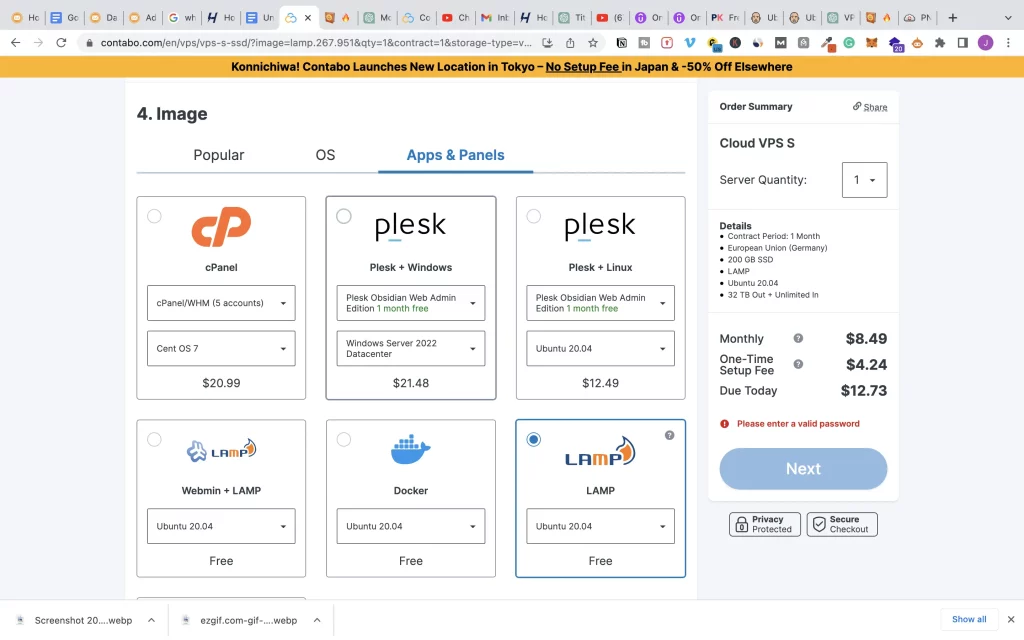
Then, scroll down and put any password of your choice to log in to the server. Click next and you will be taken to the contabo checkout page. Make your payment and the Contabo team will set up your server for you and send you the server details you need including your server IP address.
Mapping your domain
Domain mapping is just a networking term used to describe the process of pointing your domain to your VPS IP address, which in our case is the VPS IP contabo just delivered to us. Now let’s do it practically:
Login to your Domain registrar account
In my case, I’m using Namecheap. Pls, understand you can use any domain registrar of your choice like Godaddy. I’m using Namecheap because that is where I bought my domain name.
Go to:
- manage domain ( For the particular domain you want to use for this whole setup, in the case of you having multiple domains in your account )
- Go to the advanced DNS zone of your domain name. Choose A record and use the symbol @ to point to your server IP address. Under the Host field put @ and under the value field put your server IP address. This means that that particular domain should point to the Ip address you defined there.
- Also, it is advisable to point a Cname record to your domain name using www host. what this means is that every www traffic should be redirected to your root domain. For instance, anyone that types www.yourdomain.com should auto-redirect to yourdomain.com. This is very important if SEO is of priority to you. This makes search engines index only one version of your domain, not indexing both the www and non-www versions of your content which makes you compete with yourself on the search engine results. See the picture below:

Configuration of your site on the Plesk server
Go to the email sent to you by contabo. Click on the link with https://youripaddress:8443/login and you will be redirected to your Plesk dashboard. Better still, it is advisable to replace your IP address in the above link sent to you by contabo with your domain name in this manner https://yourdomain:8443/login. Now login with your credential and you will see something like the below picture.

Click on add domain. You will see a Plesk pop-up asking you to define the domain you want to add to Plesk or use a temporary domain. Take a look below:

Here I will go with the Temporary Domain option. But in your own case, use your own domain.
Install an SSL certificate to secure your domain.

Click SSL/TLS and then INSTALL and Let’s Encrypt authority will install a free SSL certificate for you. Having an SSL certificate is very important to secure your website. it encrypts the traffic between your server and the visitor’s browser, making it very difficult for the hacker to intercept the traffic and perform a malicious act. SSL certificate is also important to improve the overall experience of your website visitors.
If your site shows security risks, I don’t think visitors will stay long and they’ll leave your site. Bounce rate in SEO has a great negative impact on your SEO. Search engines prefer to index sites with SSL certificates, making them more likely to be indexed than sites without it. You can also purchase a premium SSL if you want to take your site security to the next level, but I feel Let’s Encrypt is more than ok for you because lets-encrypt Authority is really trying to give this great security help for free.
Install WordPress on a VPS server Now
Congratulations, we are getting to the end of our goal. Now is the time to install WordPress on a VPS server. click on WordPress, then install WordPress. See the screenshot below:

Congratulations. you have successfully installed WordPress on a VPS server and you can now start building your site on WordPress. Now let’s see how we can setup email on Plesk:
How to create an email address on Plesk
Head on to the mail section and you will see the different domains you have added. Choose the one you want to create an email address for. see below:

Then input the prefix of the email you want to create, supply a password, and choose unlimited email traffic and you will be up and running.

You just finished creating your emails. Now is the time to set up your email SMTP server. You need to set up SMTP, which stands for Simple Email Transfer Protocol, to send and receive emails on the email accounts you created. Pls understand that this is the email delivery system and if you don’t set it up you won’t be able to send and receive emails on your webmail.
How to setup mail server on Plesk panel
To do this, let us return back to the website and domain menu. Locate hosting and DNS, then DNS setting.

You’ll see all your DNS details. The following 3 subdomains Plesk, webmail, and mail should be pointed to your VPS IP address with an A record on your domain registrar.
let’s see…..💪💪💪💪💪

Now, we can start sending outgoing emails and receiving incoming emails within our server
Congratulations on making it this far to install WordPress on a VPS server. Now let’s quickly summarize what we have done so far.
So far, we have learned how to install WordPress on a VPS server. We understood that the demand for VPS hosting has been on the rise due to the importance of website speed in SEO ranking and user experience. The guide explains that VPS and dedicated hosting provide more flexibility and control over server resources compared to shared hosting. I recommend Contabo or Vultr as the best VPS providers due to their affordability and resources. You learned how to choose a VPS provider, sign up, and configure the server for WordPress installation. I also provide tips on how to choose the best server location for faster load times. The guide highlights the benefits of Linux VPS, how to create domain emails, and how to set up an email server SMTP to set up email.
Still, Have Questions or Contributions?
By now I know you’re already a pro if asked to install WordPress on a VPS server 😊😊😊. If you still have questions I gat you. Just post your questions in the comment section below or email me at [email protected]. Wish you all the best in your business. GoodLuck.