If you have been looking for how to install Mailwizz on Contabo VPS, Vultr, turnkey internet, or any VPS company with and without cPanel, cyberpanel, or any freemium or premium control panel you are in the right place. In this tutorial, we’ll see how to install Mailwizz on Contabo VPS with and without cPanel, Cyberpanel etc. Cyberpanel is a very great control panel with a lot of premium features not even available in most paid control panels.
I’d love to say that if you want to run this installation without cPanel, you can go to the later part of this tutorial, but if you want to learn from With cPanel down to without cPanel you can continue from here.
To install mailwizz on Contabo vps with Cyberpanel we definitely need to install Cyberpanel. It is on cyberpanel that we’ll upload our Mailwizz files and run our installations via the web interface. But the good news is we already have a tutorial here on how to install Cyberpanel with ease without getting your hands dirty on ambiguous technicalities. We are not gonna waste time installing cyberpanel again. Just go through the tutorial then come back here to continue with the Mailwizz installation. Done!! Let’s get the ground running now 🔥🔥🔥…..,
Requirements to install Mailwizz on contabo VPS
In order to get Mailwizz up and running on our server, we need a few thing to achieve our goal:
- A domain Name
- A VPS Server
- A Control Panel
- A Mailwizz license
From no 1 to 3 requirements above have been achieved in the tutorial on how to install cyberpanel. You can go through it and get the first 3 requirements ready then come back.
Once you’re done you can Click Here to get mailwizz license from codecayon at a discounted price so that we can finish up our installations.
What is Mailwizz
Mailwizz is a versatile and powerful email marketing platform that can help you automate your campaigns, track results, and engage your subscribers with ease.
I strongly believe by now you have installed cyberpanel? Let’s see how to install Mailwizz on Contabo VPS with Cyberpanel. I’ll cover everything you need to know, from setting up your server to configuring Mailwizz and optimizing its performance. Whether you’re a seasoned marketer or just getting started, you’ll be up and running with Mailwizz in no time. Now let us see why email marketing is very important and a must-do for any business.
Why you must be doing email marketing
Email marketing is an effective way for businesses to reach out to their customers, build relationships, and drive sales. Here are a few reasons why email marketing is worth considering for your business:
- Cost-effective: Email marketing can be more cost-effective than traditional forms of advertising. Unlike TV, radio, or print ads, you don’t need to spend a lot of money on production costs, media placement, or airtime. You can also target your emails to specific segments of your audience, making your campaigns more efficient and cost-effective.
- High ROI: Email marketing has consistently shown high ROI for businesses. According to a study by the DMA, the average ROI for email marketing is $42 for every dollar spent. This means that for every $1 spent on email marketing, businesses can expect to earn $42 in return.
- Build relationships: Email marketing can help businesses build stronger relationships with their customers. By providing valuable content, personalized recommendations, and exclusive offers, businesses can foster a sense of loyalty and trust with their subscribers. This can lead to increased brand advocacy, referrals, and repeat business.
- Increased website traffic: Email marketing can also drive traffic to your website. By including links to your website or blog in your emails, you can direct subscribers to specific landing pages or products. This can help boost your website’s traffic and search engine ranking, which can lead to increased visibility and sales.
- Easy to measure: One of the biggest benefits of email marketing is that it’s easy to measure and track your results. With email marketing software, you can track open rates, click-through rates, conversions, and more. This can help you refine your campaigns over time and improve your overall performance.
Example of how Email marketing can make your business effective.
For example, a fashion retailer might send a weekly newsletter to its subscribers, featuring new products, styling tips, and exclusive discounts. By segmenting its audience based on past purchases or browsing behavior, the retailer can send personalized recommendations that are tailored to each subscriber’s interests. This can help drive sales, build brand loyalty, and increase website traffic.
Overall, email marketing can be a powerful tool for businesses of all sizes and industries. By providing relevant content, personalized recommendations, and exclusive offers, businesses can build stronger relationships with their customers, drive sales, and achieve higher ROI. You can check our post on the 15 best email marketing templates and examples. This will help craft the best email marketing campaign.
Now you know email marketing is very important for your business let’s go and get our Mailwizz up and running and start sending our emails.
Install Mailwizz on Contabo VPS
Since we already have our Cyberpanel installed, all we got to do now is to log in to our Cyberpanel, upload the Mailwizz files, and run the installation on the web interface.

Once you are in, click on websites to create the site you will upload your Mailwizz files. See the picture below to see what it looks like:

Then, click on create website.

Supply the details required below to create your website as suggested by cyberpanel

Above select package as Default, owner as admin, add your email address, select also the php version you want your website, web application, or email marketing application to run on. In my own case i selected PHP 8.1.
Note: You can also downgrade to lower versions of PHP if the current isn’t running your web application smoothly. Check all the the additional features boxes. Turn off the test domain option to be able to add your domain name which is basically the website you want to create. Turning on the test domain toggle will exit live to testing environment. You can use the test domain for testing purposes only and for staging sites before launch. But since we wanna install mailwizz, just turn off the test environment and add your domain name without the www. Hope you understood?? 🫶🫶🫶

Upload & Extract the Mailwizz files
After creating the website, go to manage, then File manager. Note: You can create multiple as seen from the top right hand side of the screenshot above. What this means is that you can add more than one website on our vps plan. All you got to do to access other domains or sub-domain you added to cyberpanel is to also map and point them to your VPS IP address using A record.
Now open the Public_html. Here is the place you are gonna upload your mailwizz files and complete the web interface installation. You can also delete the index.html file in the public_html folder since it is empty and practically useless. Once the mailwizz files are done uploading, extract it and delete the parent mailwizz zip file.

To complete the installation, go your web browser and locate the exact install directory or folder and hit enter. You will be brought to the installation prompt. Let’s see….,

In my own case i navigated to Mydomain/mailing/install. I was brought to the installation prompt and seen below:

Input your purchase Code and agree to terms, then hit Next

Congratulations, your server configuration satisfies all the requirements for mailwizz email marketing application.
Scroll down and hit on next for file system checks

Congratulations once again, your server file systems satisfies all requirements by the mailwizz email marketing application. Click on next
Create and Import Database
Go back to your cyberpanel and create a database that our application or mailwizz will run on.

Create a database, go back to your mailwizz installer and supply your database credentials

Remember that your database hostname is Localhost. So, don’t change it. After supplying your database credentials, Click on Start Importing

Here is the interface where you are gonna create both your customer area and backend login details. If you want your customer area and backend login details to be the same you can select YES under ‘Also create first customer with same data’ Also suppy the other details including your time zone and booooom you are done like that.

You will see a bunch cronjobs, just click on ‘Cronjobs are installed‘. Cronjobs are simply commands that helps schedule tasks in your server or application e.g Mailwizz. You can update this later if you have your own custom cronjobs to performs task. All the same just click on cronjobs are installed.

You can now login through the link given to you by mailwizz as seen in the screen. Also see that you were asked to delete the install folder.

Make sure to delete, the install folder.
Accessing your front and backend of mailwizz
To access mailwizz customer area, type the customer directory on your web browser. For instance: in my own case, my mailwizz customer folder is located on mydomain/mailing/customer and my backend is located at mydomain/mailing/backend.
Note: You can always change all these access URLs by renaming the customer and backend folders to anything you want.

This is what the mailwizz frontend or customer login area looks like.

Now you can create your first email list and campaign. Let’s now see what the backend of our mailwizz looks like. Since my own backend folder is inside a mailing folder in my root directory, I’ll type mydomain/mailing/backend and I’ll see an interface to access the backend of my mailwizz.

As you can see, it look very much like the frontend just that the access urls are different. Since I created both the customer area and backend login with the same credentials, I will login with the same login details.

Here you are at the backend of your mailwizz. This is practically where you will be configuring everything to be happening to the frontend or customer area.
Note: in the case your Mailwizz is Update available, I have made a tutorial on how to update your mailwizz. Make sure to check it here to update your application if you are facing an issue.
Secure your server with an SSL certificate
It is very important to secure your Mailwizz server with an SSL certificate. This will make It impossible for hackers to steal your information or customers’ data since you will be collecting customer information like emails, phone numbers, ages, locations, names, etc. You may trivialize this but it is very important to protect your customers from malicious access, spam, or scam. There are a lot of premium SSL certificates available which costs hundreds of dollars, but thanks to Cyberpanel for giving us the opportunity to install the free lets-encrypt certificate from letsencrypt.org with just a click. Letsencrypt.org is actually an organization that has volunteered to develop and issue free SSL certificates to web servers; to help prevent them from malicious attacks. This will help individuals with little to no funds for SSL purchases to be able to protect their servers still.
SSL Certificate Issuance
You have already issued the lets-encrypt SSL when you were creating your website on cyberpanel. You really did when you checked the SSL box under the Additional Features tab. But, in the case, the SSL issuance failed, you can go back to the SSL tab at the bottom left side of your cyberpanel, choose the manage SSL option, then choose the domain you want to issue SSL to in the lists of domains you have, then click on issue SSL and SSL will be issued in seconds. That’s it You can also check the picture below:

Install mailwizz on a VPS without cPanel
We have seen how to install Mailwizz with a cPanel and it has been wide-ranging. Now let’s see how to install mailwizz on contabo vps without VPS. We’ll start with the VPS purchasing requirements. Unlike installing mailwizz on cyberpanel where we configured centos on our VPS, here we are going to configure LAMP stack on our VPS. This will install all the requirements needed to install mailwizz on our VPS.
VPS Purchasing Requirements
Head on to Contabo and get the $8.49/month plan. This vps architecture is more than enough for our mailwizz installation.

Choose Select to continue

Select LAMP on Ubuntu 18.04 and click on next. LAMP stands for LINUX, APACHE, MYSQL, and PHP. These are software stacks required to create the server environment to run your Mailwizz or website. Though you can install this software singly and manually since the LAMP stack has provided us with the easiest way to install them at once we have to go with it. But if you want me to show you how to install them singly make sure to comment below so that I can write a guide about it. I don’t want to go more technical than this that’s why we are going with LAMP to help us install everything at once.
Now select your server location and define your root password as seen below:

Just continue with the onscreen prompt, checkout, and your Server will be delivered to you.
Note: If you want to learn more about how to configure a LAMP server on Vultr, contabo, turnkey internet, etc you can check our tutorial on how to install wordpress on a vps without cpanel.
Now login to your VPS using your preferred SSH client. You can use Putty, termius, or Mac terminal to connect to your server command. Also, connect to your file system using any FTP client of your choice. For me, I am using termius, which is an all-in-one SSH and FTP client to connect to both your command line and file system. For window users, you can use WinSCP.
Unzipping the Mailwizz

Inside your file system locate the folder /var/www/ and upload your mailwizz file. You are going to definitely see a html folder there. Just rename it to any other name say html_old. Now we’ll rename our uploaded Mailwizz folder to HTML. But before we rename we will first unzip the mailwizz file. To unzip the file ….. run the following command:
clear
Run the above command to clear your screen
cd /var/www
Run the above command to navigate to the directory where you uploaded your mailwizz. Then run the following to install the unzip software. The unzip is a software package that unzips the Mailwizz file. Run the below command to install the unzip software.
sudo apt install unzip
The above command installs the unzip software
unzip mailwizz.zip
Run unzip yourmailwizzfilename In my own case it is mailwizz.zip
This will unzip the mailwizz file and you will see something like this on your screen

This shows the Mailwizz file has been unzipped. Go back to your FTP client and reload and you will see your mailwizz folder has been unzipped.

Mailwizz is now unzipped. Delete the zip mailwizz file, rename the initial HTML folder to anything say html_old, and the unzipped mailwizz folder to HTML (Since that is going to be our website or application). This implies you are installing it on the root of your domain. You can also install Mailwizz on a folder for instance: ‘mailing’ All you have to do is create the folder inside the html folder and upload your Mailwizz files there, and run your installation. But in my own case, I want to install the mailwizz on the root of my domain, I have to keep all the files and folders inside the HTML folder.
I hope you understood me?? Let’s continue…..🔥🔥🔥,
Complete installations in Web Interface

Now visit yourdomainname/install if the mailwizz files are uploaded on the root of your server or yourdomainname/folder/install if you’re installing on a folder; where folder is the folder name where you uploaded your mailwizz.
Input the purchase code and agree to the terms and click on next. Continue with the prompt and if you encounter any issue with the server or file requirements which I am not sure you will, just copy the error code given to you by Mailwizz and run it on your server command line and you are good to go.
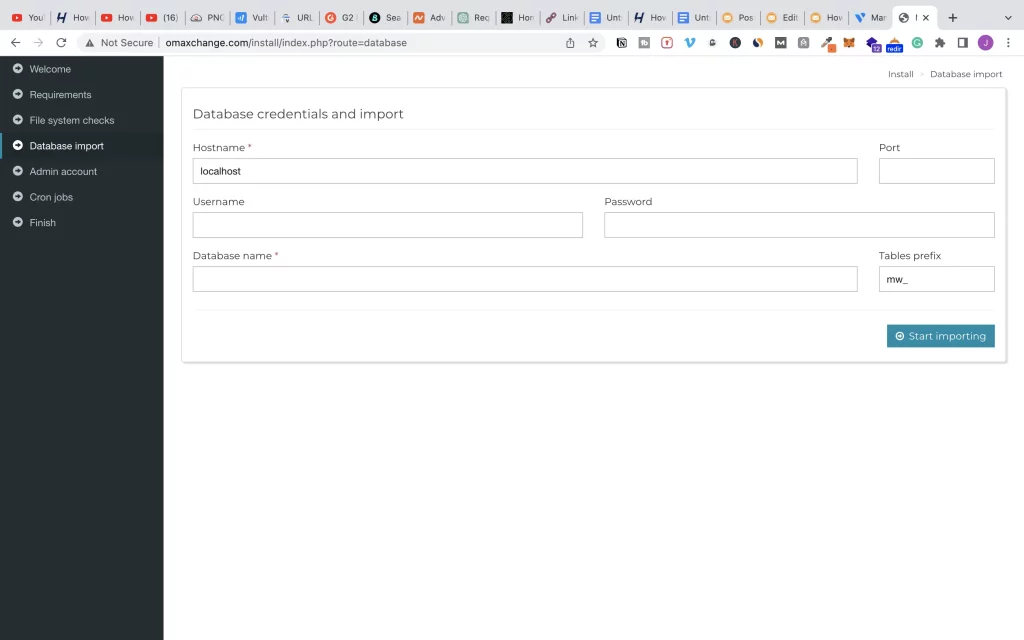
Now is the time for you to supply your database credentials so, we have to create one.
Create a Database
Run the following command to log in to the MSQL database
msql -u root -p
You will be prompted to authenticate your VPS password and you will be inside the MSQL database server.
CREATE DATABASE firstdb;
Run the above command to create a database. Note that every command in the MYSQL database server ends with a semicolon.
CREATE USER 'firstdb'@'localhost' IDENTIFIED BY 'enter_a_custom_password_here';
Run the above too to create a user to access the database. I used the same name for both the database and the user so that I can remember them easily.
Remember to add your custom password for the user to access the database from the above command before you run the command.
GRANT ALL ON firstdb.* TO 'firstdb'@'localhost';
Here you are to grant all access to the database to the database user you just created.
Run the command below to flush all privileges and make everything take effect
FLUSH PRIVILEGES;
Exit MYSQL by running the below command
EXIT;
Here we go….., we are done and you can now go back to your Mailwizz web interface and supply these details and you will be up and running.
Now Repeat the process we did when installing mailwizz on Cyberpanel and you will be set to use your mailwizz.
Still, got questions?
If you still face any issues with how to install mailwizz on Contabo VPS after following this tutorial or guide, make sure to ping me at [email protected] or drop your comments or suggestions in the comment section below.
Thanks for following through and for trusting me to teach you. it means a lot to me. See you in our next tutorial.